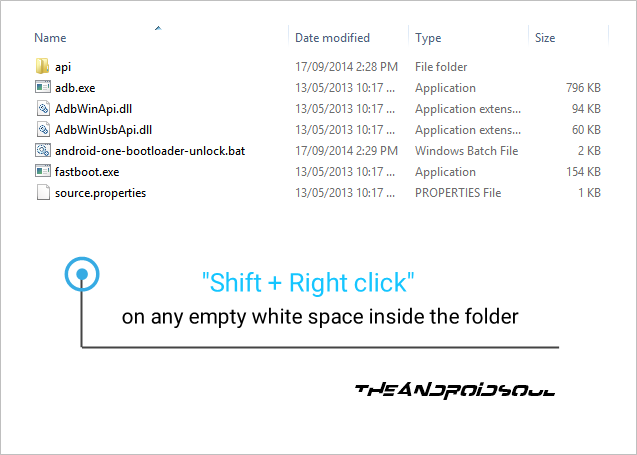hi friends
now i am going to teach u how to root the spice dream uno mi-498
and other karboon , micromax android one mobiles
For rooting the android one mobile we need these files
1.pdanet (click this link to download pdanet download link
2.recovery.img (click this link to download recovery.img
3.rootfile (click this link to download root.zip
Rooting, custom recoveries, custom ROMs, mods and all things fun.. it
all starts with unlocking the bootloader on your Android One device. And
Google has made the bootloder unlocking process as simple as possible.
It’s just a one line command and takes less than a minute to unlock the
bootloader
By unlocking the bootloader on Spice Dream Uno you’d be able to install
root and custom recoveries on your device. And most important of all ─
Custom ROMs. There’s a great community of developers making custom ROMs
for various Android devices and the Spice Dream Uno being a Android
One device means you’ll have handful of great custom ROMs to flash, try
and have fun with.
The process of unlocking the bootloader is similar between all Android
One devices so this guide is not limited to Spice Dream Uno only, you
could use it for all Android One devices.
WARNING!
Warranty may be void of your device if you follow the procedures given on this page!
You only are responsible for your device. We won’t be liable if any damage occurs to your device and/or its components.
STEP 1: BACKUP YOUR DEVICE
Back up important data and stuff before you start as unlocking the
bootloader on your Spice Dream Uno would wipe/delete every single file
stored on your device. You’ll lose all your apps and app-data (app
settings, game progress, etc.), and all the files stored on the internal
storage of the device.
STEP 2: INSTALL LATEST DRIVER
You must have proper and working driver installed on your windows
computer to be able to successfully unlock bootloader on your Spice
Dream Uno. In case you’re not sure, follow the link below for a
definitive guide for installing driver for your Spice Dream Uno on your
computer
PDAnet download link
STEP 3: UNLOCK SPICE DREAM UNO BOOTLOADER
DOWNLOADS
Download the One Click Bootloader Unlocking file given below and transfer it to a separate folder on your computer
one click boot loader download link
name:
Android_One_Bootloader_Unlocking_Script.zip (805 KB)
STEP-BY-STEP GUIDE
You may choose to unlock the bootloader on your Spice Dream Uno using
either our one-click automated script OR manually by yourself. Both the
methods are discussed below:
UNLOCK BOOTLOADER WITH ONE-CLICK SCRIPT
- Extract/Unzip Android_One_Bootloader_Unlocking_Script.zip file on your computer (using 7-zip free software, preferably)
- Turn on USB Debugging on your Spice Dream Uno
- Enable developer options: Go to your device’
Settings » select About device » Scroll to the bottom and tap on “Build
number” seven times to enable developer options
- Enable USB Debugging: Open device’ Settings » select Developer options » Tick the “USB debugging” checkbox (under Debugging section)
- Connect your Spice Dream Uno to computer with a USB cable and if a
pop-up screen shows up on Phone asking you to Allow USB debugging for
the computer, make sure to tick the checkbox and tap Okay

- Now open the folder where you extracted the contents of Android_One_Bootloader_Unlocking_Script.zip file in Step 1
- Look for the android-one-bootloader-unlock.bat script file inside the folder and execute it by double clicking on it
└ If the script hangs on < waiting for device > for a long time
(say 2 minute) then that means you’ve a drivers or some other
connectivity issue between your Spice Dream Uno and computer. To
troubleshoot this, follow the drivers installation guide link provided
above
- Follow the instructions on the computer screen now, your phone’s bootloader will be successfully unlocked.
MANUALLY UNLOCK BOOTLOADER
If for some reason the 1-click script doesn’t work, you can also unlock the bootloader manually by following the steps below:
- Extract/Unzip Android_One_Bootloader_Unlocking_Script.zip file on your computer (using 7-zip free software, preferably)
- Now, boot your Spice Dream Uno into bootloader mode:
- Power off your device and wait 4-5 seconds after lights go off.
- Press and hold Power + Volume Up button together for a few seconds and then release the buttons as soon as you see the boot menu screen
└ In boot menu, use Volume Up scroll between options and Volume Down to confirm (OK) an option.
- Press Volume Up four times to select Fastboot Mode, and then press Volume Down to confirm (OK) booting into Fastboot Mode.
└ “=> FASTBOOT mode…” will appear on screen.
- Now open the folder where you extracted the contents of Android_One_Bootloader_Unlocking_Script.zip file
- Press Shift key + Right click on any empty space inside the folder, and select Open command window here from the context menu
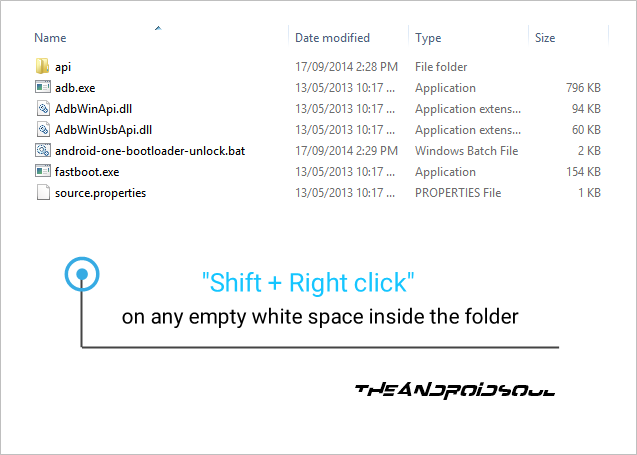
- Now connect your Spice Dream Uno to your computer using a USB cable, and then type fastboot devices in the command prompt to make sure your device is recognized
└ In case if your device isn’t recognized and the fastboot devices
command doesn’t list any device, then it means you don’t proper driver
installed for your Spice Dream Uno on your computer. Follow the link
provided above for troubleshooting driver and other connectivity issues
- And now to unlock the bootloader, type this in the command prompt window and hit enter: fastboot oem unlock
- You’ll see a screen asking you to accept the Bootloader unlocking request. Say Yes to it by pressing the Volume UP button
- Your phone will now show the bootloader menu again, but you’ll still be in fastboot mode
- Now issue the following commands:
fastboot format userdata
Your phone will now reboot and you’ve successfully unlocked the bootloader.
- go to the command prompt from the extract file location
- [!Important] Make sure that the recovery file is with the name recovery.img.
- Paste the recovery.img file to the folder where you extracted the files in the Step 3.
└ Both the one-click-recovery-installer.bat file and recovery.img file should be in the same folder along with all the other files we got in Step 3.
- Double-click/Run the ‘one-click-recovery-installer.bat’ file
and follow the simple on-screen instructions like ‘Press any key to
continue..’ to install CWM recovery on your Spice Dream Uno.
└ Note: In case the script gets stuck on < waiting for device > (see image below)
for more than a minute or so, then it means you don’t have proper
drivers installed on your computer for your Spice Dream Uno. Follow the
drivers installation guide provided above for troubleshooting driver and
other connectivity issues.
5.Once the CWM recovery is flashed successfully, your device will automatically reboot into system.
CWM is installed on your Spice Dream Uno.
- Boot into recovery mode.
- Power off your device and wait 4-5 seconds after lights go off.
- Press and hold Power + Volume Up button together for a few seconds and then release the buttons as soon as you see the boot menu screen.
└ In boot menu, use Volume Up scroll between options and Volume Down to confirm (OK) an option.
- Press Volume Up three times to select Recovery Mode, and then press Volume Down to confirm (OK) booting into Recovery Mode.
- Install the ROOT file:
- Select Install zip » Choose zip from sdcard (or external sdcard, you know where your files are) » browse to the location where you saved the file and select the ROOT file.
- Reboot your device. For this, go back to the main menu of recovery and select reboot system now.
That’s all. Your phone will now reboot and it will take some time as
it’ll be phone’s first boot after installing the root, be extremely
excited for this!